팀용 |
|
|
If your question is not addressed below, please contact us through our support form and we'll get back to you shortly. | |
| What user oriented operations an Admin can perform using the Dashboard? | |
| Can I create groups to organize my users? | |
| How do I move users between groups? | |
| How can I rename or delete a group? | |
| RemotePC 계정에 대해 월 단위로 결제할 수 있나요? | |
| I want to view logs of my account. How can I do that? | |
Admin can create/delete user accounts, organize them into groups, move users between groups from the 'User Management' tab in the Dashboard.
사용자를 추가하려면 다음과 같이 하세요,
- 웹 브라우저를 통해 RemotePC에 로그인합니다 .
- '사용자 추가'를 클릭합니다. '사용자 추가' 창이 나타납니다.
- 추가하려는 사용자의 이메일 주소를 입력하고 '그룹 이름' 드롭다운 목록에서 그룹 이름을 선택합니다.
- Click 'Invite'.
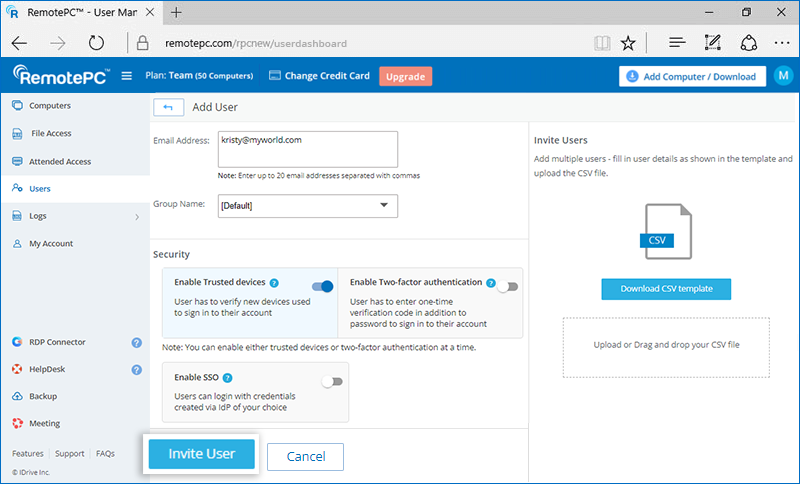
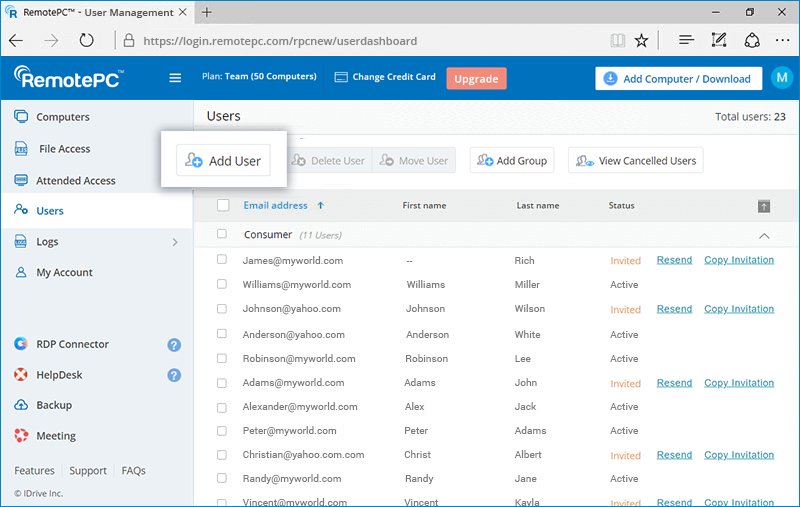
The invited user will get an email with the link to register to RemotePC. Once the user registers to RemotePC, their account will be added to your account.
사용자를 삭제하려면 다음과 같이 하세요,
- 웹 브라우저를 통해 RemotePC에 로그인합니다.
- 단일 사용자를 삭제하려면 삭제하려는 사용자 위에 마우스를 올려놓고
 . To delete multiple users from the list, select the users and click 'Delete User'.
. To delete multiple users from the list, select the users and click 'Delete User'. - 확인 창에서 '예'를 클릭합니다.
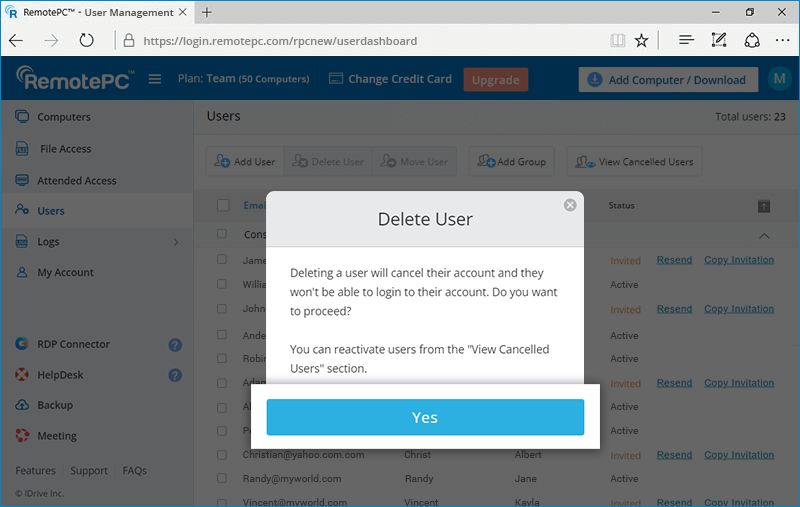
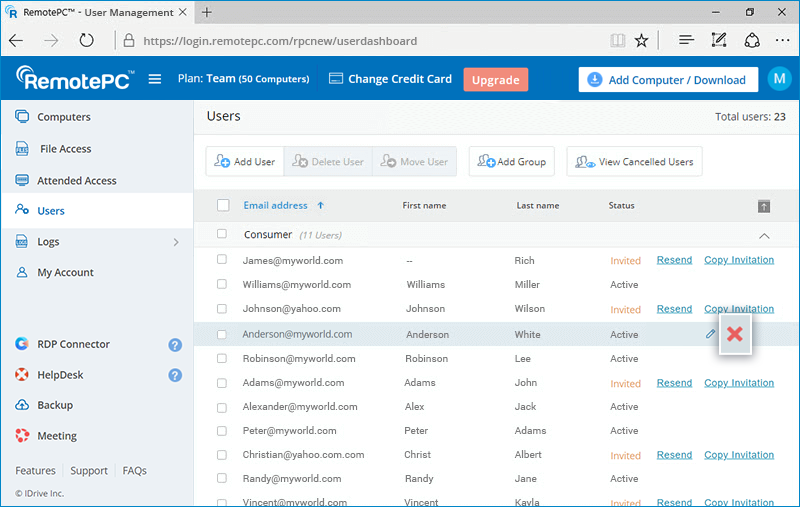
Yes, you can create groups to organize your users.
To create a group,
- 웹 브라우저를 통해 RemotePC에 로그인합니다.
- 메뉴 표시줄에 표시되는 '그룹 추가'를 클릭합니다.
- Enter a name in the 'Group name' field, and click 'Add'.
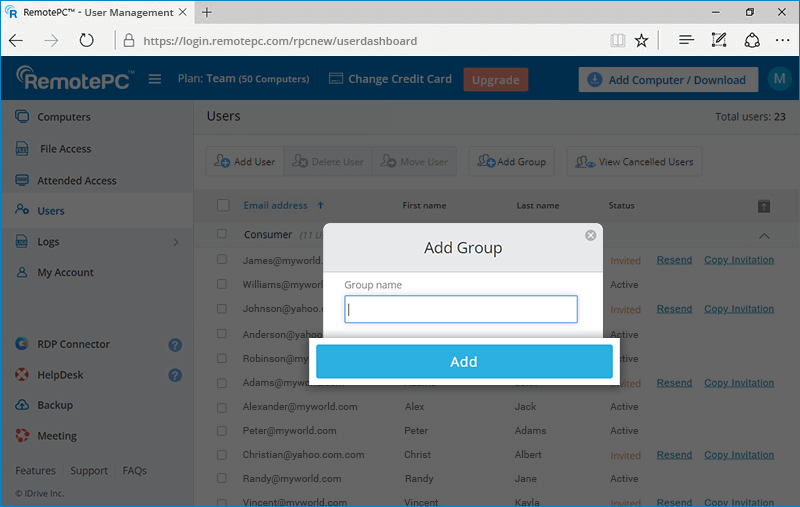
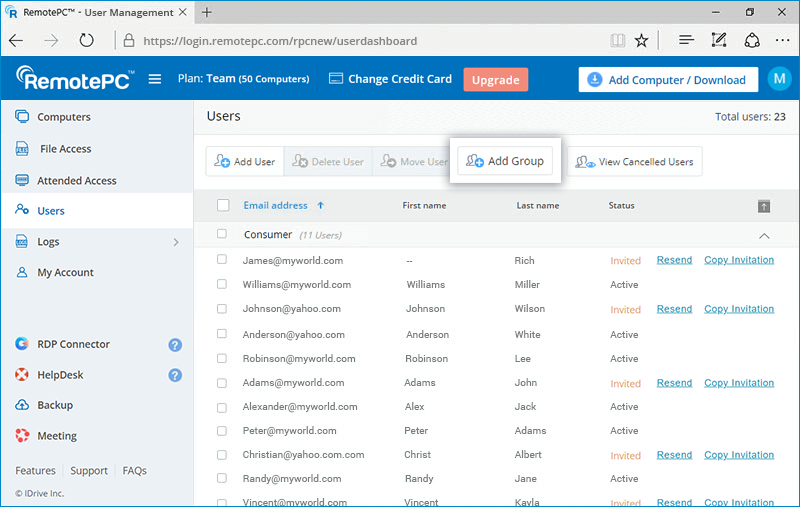
To move users between groups,
- 웹 브라우저를 통해 RemotePC에 로그인합니다.
- Select the user(s) you wish to move.
- Click 'Move User'. The 'Move User' window appears.
- Select the required group from the 'Group name' drop-down list.
- '이동'을 클릭합니다.
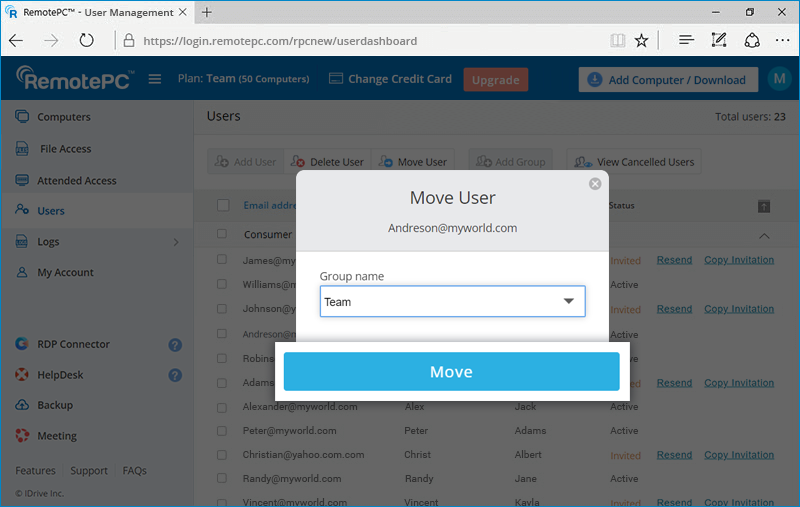
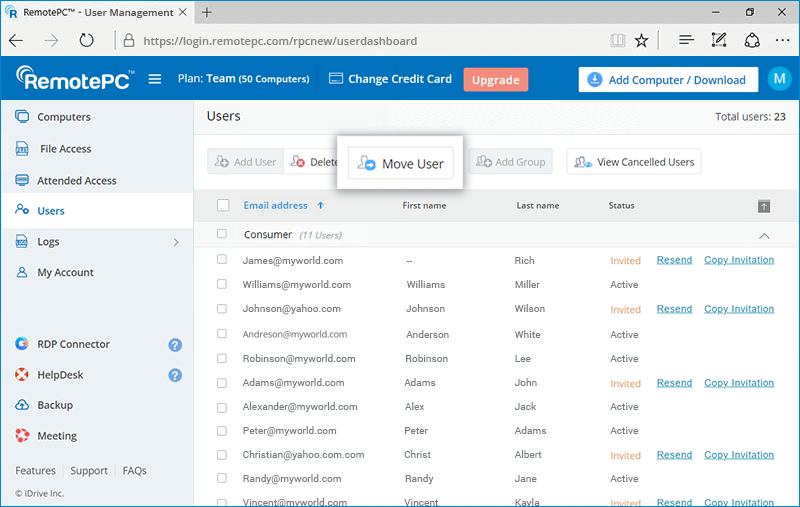
그룹 이름을 바꾸려면 다음과 같이 하세요,
- Log in to RemotePC via web browser. The list of groups and associated users appears.
- 이름을 바꾸려는 그룹에 마우스를 갖다 대고 다음을 클릭합니다.
 .
. - Enter the new name in 'Group name' field and click 'Save'.
그룹을 삭제하려면 다음과 같이 하세요,
- Log in to RemotePC via web browser. The list of groups and associated users appears.
- 삭제하려는 그룹에 마우스를 갖다 대고
 .
. - 확인 창에서 '확인'을 클릭합니다.
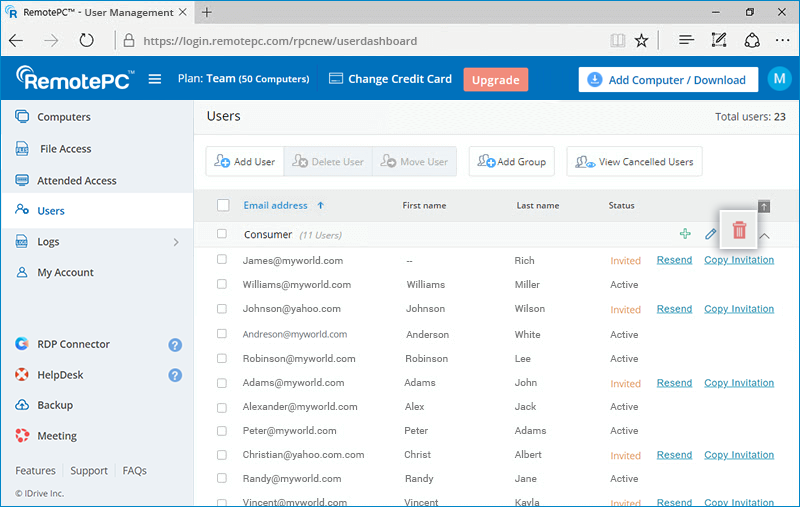
예, RemotePC SOHO, 팀 및 엔터프라이즈 요금제는 월 단위로 결제할 수 있습니다. 원격 백업, RDP 커넥터, 헬프데스크 등과 같은 모든 추가 기능은 월별 결제 주기 내에 청구됩니다. 월별 결제로 요금제를 업그레이드하거나 연간 요금제로 전환할 수도 있습니다.
View remote access logs and web activity logs of your account from the 'Remote Access Logs' and 'Web Activity Logs' tab respectively.
To view remote access logs for any time period between the last 90 days,
- 웹 브라우저를 통해 RemotePC에 로그인합니다.
- Click the 'Remote Access Logs' tab.
- 날짜 범위를 선택하고 '생성'을 클릭합니다.
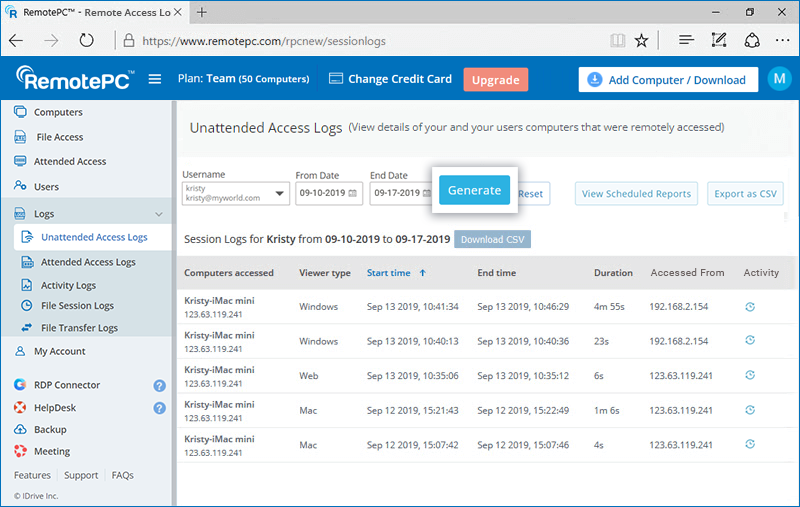
원격 액세스 로그에는 액세스한 컴퓨터, 시청자 유형, 시작 시간, 종료 시간 및 IP 주소와 같은 정보가 표시됩니다.
- Select 'From Date' and 'End Date'
- 'CSV 다운로드'를 클릭합니다.
To export the logs prior to 90 days as CSV,
- 'CSV로 내보내기'를 클릭합니다.
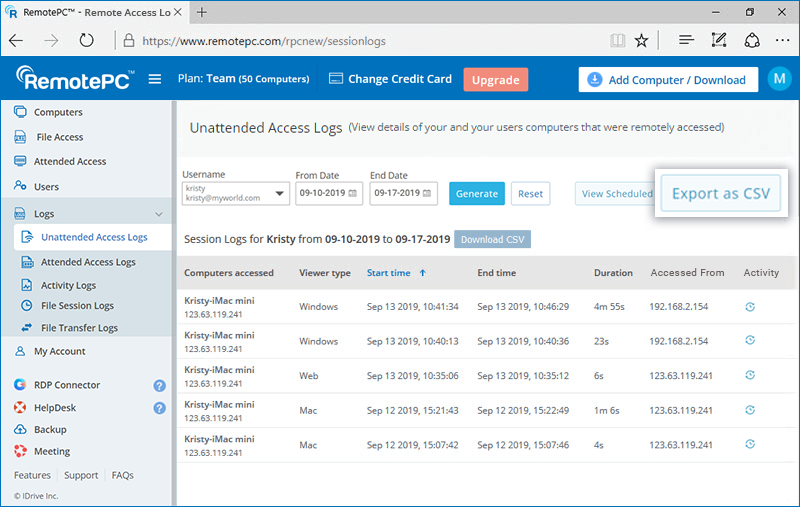
- 드롭다운에서 필요한 사용자 아이디를 선택합니다.
- 월과 연도를 선택하고 '다운로드'를 클릭합니다.
- 웹 브라우저를 통해 RemotePC에 로그인합니다.
- Click the 'Web Activity Logs' tab.
- 날짜 범위를 선택하고 '생성'을 클릭합니다.
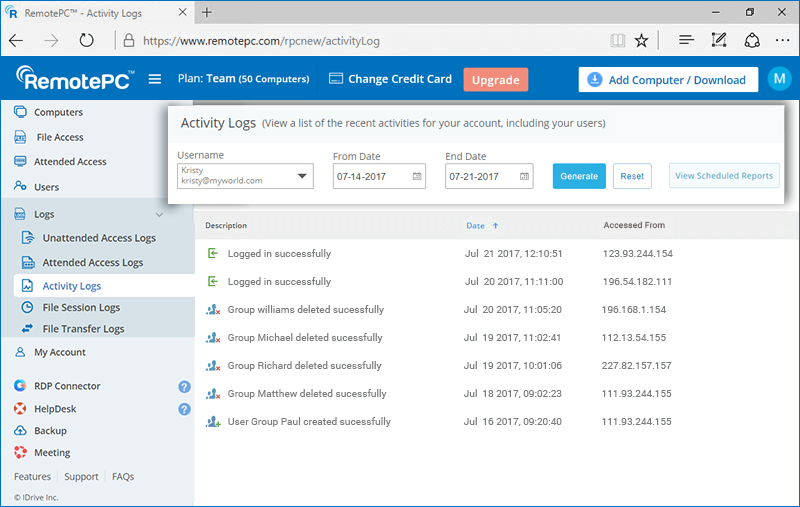
웹 활동 로그는 설명, 마지막 활동의 날짜 및 시간, IP 주소 등의 정보와 함께 표시됩니다.
Note: Admin can view remote access logs and web activity logs of user accounts too by just selecting the user from the 'Username' drop-down list.